Putting Jimdo to the Test A Super Speedy Website Solution?
Tooltester is supported by readers like yourself. We may earn an affiliate commission when you purchase through our links, which enables us to offer our research for free.
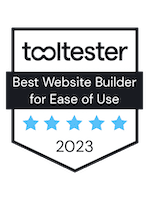 We awarded Jimdo our Best Website Builder For Ease of Use badge for 2023!
We awarded Jimdo our Best Website Builder For Ease of Use badge for 2023!
Providers of website builders have never been shy when it comes to making grand claims, with “websites in no time,” “your very own website in just 5 minutes,” and “a website in three simple steps” among the typical slogans used in marketing campaigns.
And that’s why Jimdo has been putting all its efforts into its smart Jimdo website builder, known internally as Dolphin. Users are promised a solution that will allow them to build a website in just three minutes!
This new editor falls under a new category of smart AI-based website builders, which are all the rage right now. They are aimed at users looking to create a website in a flash, without having to become an expert in coding overnight.
This type of site builder gathers all the information required to set up the basic website structure by running through a series of questions. The virtual set-up wizard also scours the user’s Google and Facebook accounts for any images and details to create a customized first draft of their website in a matter of minutes.
Keen to see for ourselves if it really is all that simple, we prepared to work our Tooltester magic once again and put this smart website wizard through its paces. Keep reading our detailed review to find out our verdict!
Please note: This Jimdo review focuses on the latest editor from Jimdo. If you want to find out more about Jimdo's previous product, Creator, feel free to check out our review here.
Videos
- Jimdo Video Review
Screenshots
Jimdo Pricing: Is It Worth it?
PLAY
Test out the website builder with up to 5 pages. No custom domain name included and no customer support.
START
Ideal for small business websites with no need for an online store. Custom domain name included. Ad-free. Up to ten subpages.
GROW
Designed for larger websites and online stores. More storage space (15GB) and up to 50 subpages included.
UNLIMITED
Unlimited storage space, bandwidth, and subpages. Professional design analysis by Jimdo’s team of designers and premium customer support.
Prices per month for a 12-month contract term (VAT included). Free domain included for the first year.
> You can find more detailed pricing information for Jimdo here.
Pros and Cons of Jimdo
- Pros
- Cons
Pros
-
Ease of use
The virtual set-up wizard pretty much builds your website for you, and the first draft is actually ready in more or less three minutes. You may just find that you need to make some tweaks here and there, but the editor is intuitive and very easy to use.
-
Attractive designs
The suggested designs are nice and modern. The virtual set-up wizard automatically searches the internet for the best images.
-
Mobile version
Both the website and editor are responsive, meaning they display perfectly on mobile devices too.
-
Loading speed
Loading times are very fast (e.g. in Google PageSpeed Insights).
Jimdo's Detailed Rating
A Closer Look into Jimdo’s Features
How does Jimdo’s AI-generated design look?
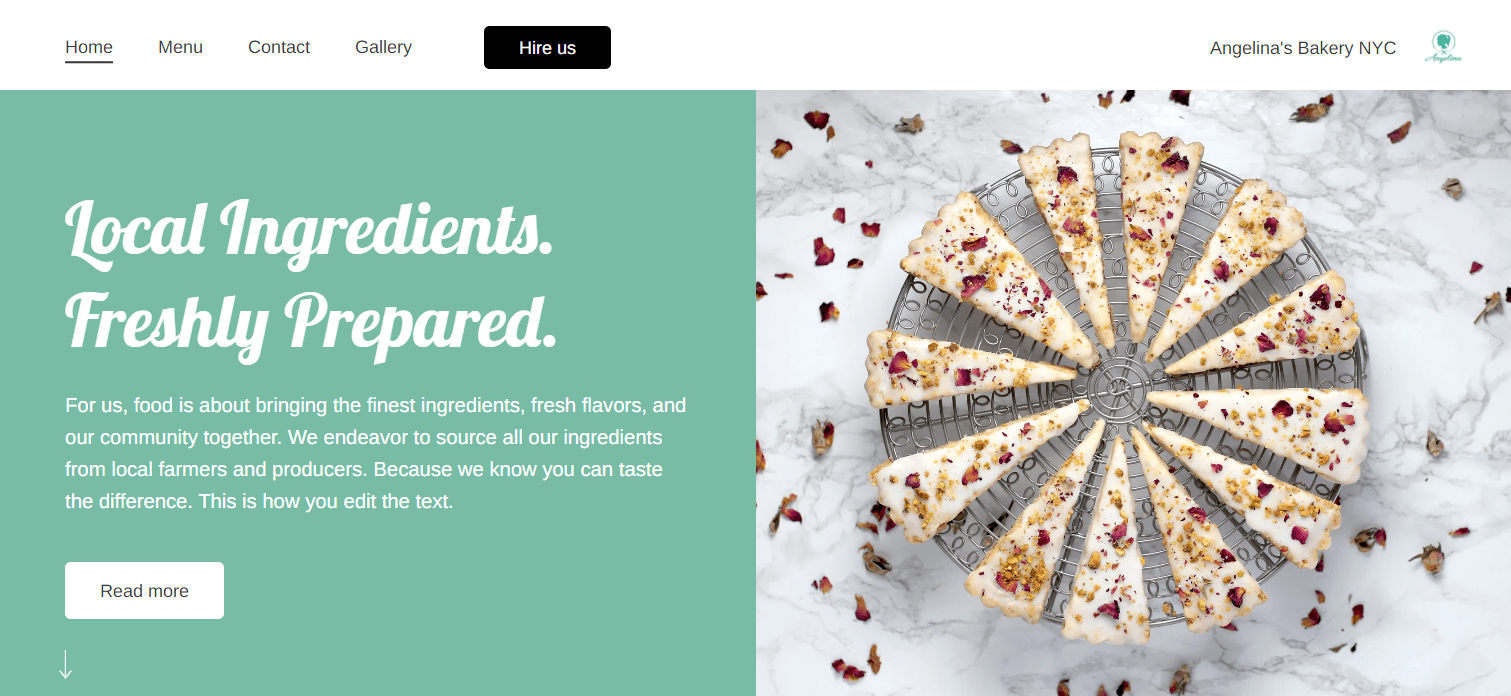
Firstly, we think that the websites generated can look rather effective.
It only took a few quick tweaks for us to create a really decent website. Of course, you will always need to work on the text that appears on the site rather than just accepting it as it is.
You can then also add a few extra elements or change the color scheme and fonts if you like.
It’s interesting to note that there are page structures that you can switch over to with ease as opposed to classic templates.
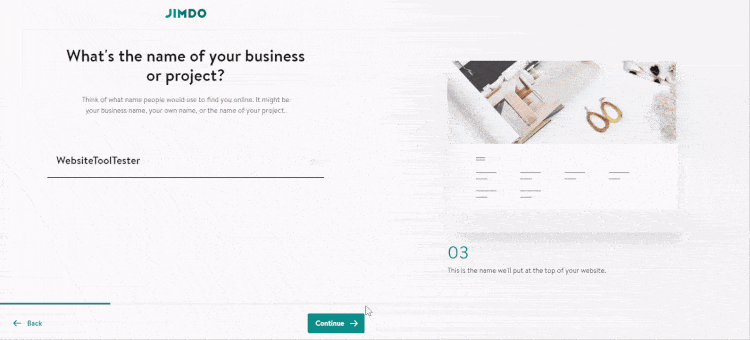
Creating a Website with Jimdo Dolphin
If you don’t have enough images of your own to add to your website, you can use stock photos from the media database. These are taken from the likes of Unsplash.com and, luckily, they look really natural.
Unfortunately, it’s not possible to type in and search for images using keywords – instead, you have to navigate through the available categories. We think it would really improve usability if Jimdo offered a photo search function to its users.
However, even complete beginners will find it easy to create a decent website with Jimdo. If you have any experience of building websites or knowledge of coding, however, there are other tools out there that you will get more out of your new website with, in terms of the design and features.
Jimdo does also offer an online store feature, but we would only recommend it for very small e-commerce projects as it stands right now. If you’d just like to pop a handful of products online and don’t expect customers to be flocking to your website to get their hands on them, you’re bound to get on just fine with this solution.
But if you’re going to need options for voucher codes, advanced delivery methods and stock management, you’d be better off going with Wix or Squarespace for now. Unfortunately, there is no scope for automatically selling digital products with Jimdo yet either.
Using the Jimdo editor
Jimdo’s editor is truly one of the most intuitive we’ve used. Webpages are organized in sections (or “blocks”, as Jimdo calls them), and you simply need to click on a block to make changes to it.
One criticism we often have of website builders is that it’s not always clear what clicking a particular button will do. Wix’s editor, for example, offers so many options that it can feel cluttered and overwhelming.
Thankfully, Jimdo doesn’t have this problem. All you need to do is hover over a button and a tooltip will appear to tell you exactly what it does.
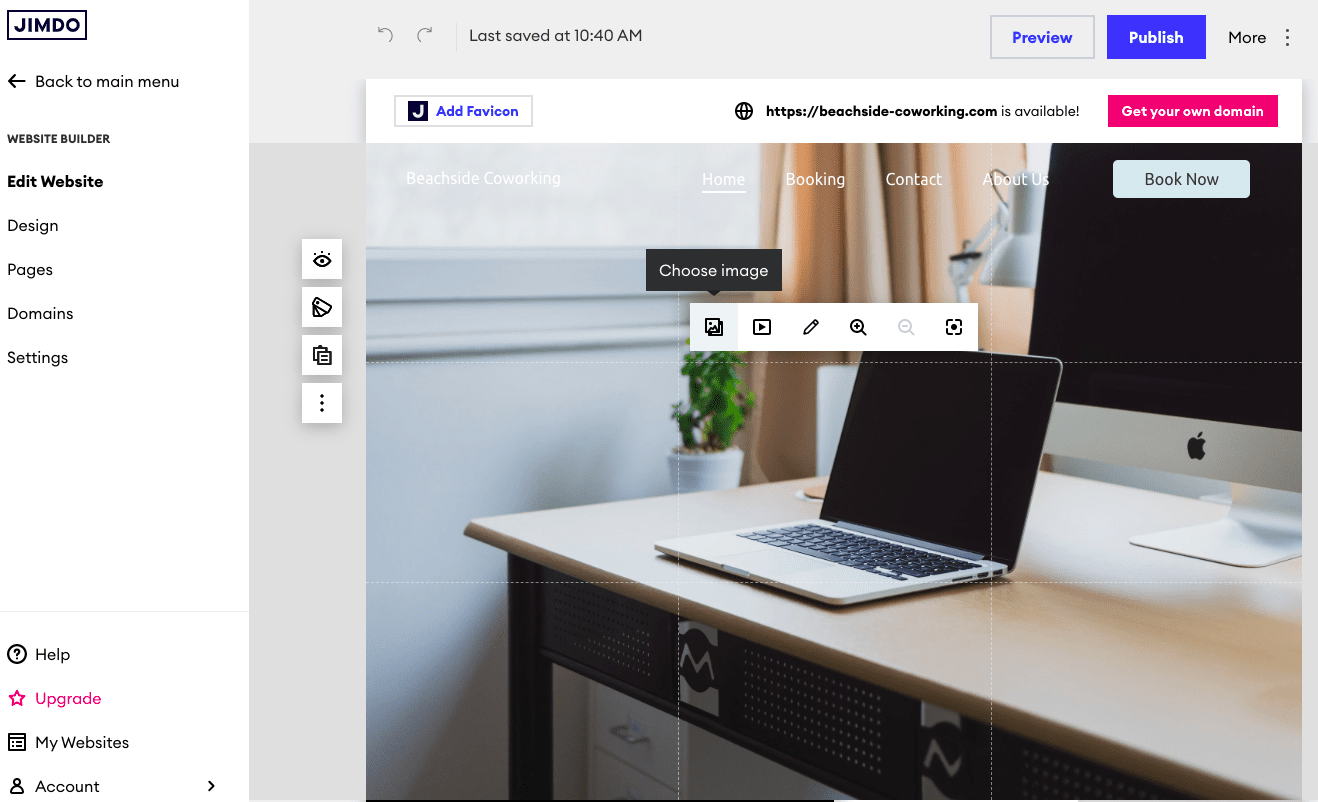
Hovering over the ‘Choose image’ button
Adding a new section/block is also simple – you just need to point to where you want to add it, click the ‘Add block’ button, and choose from one of the available layouts. Whether you’re adding a text section, columns, galleries, contact form, or other content, you’ll find a generous selection of blocks to choose from:
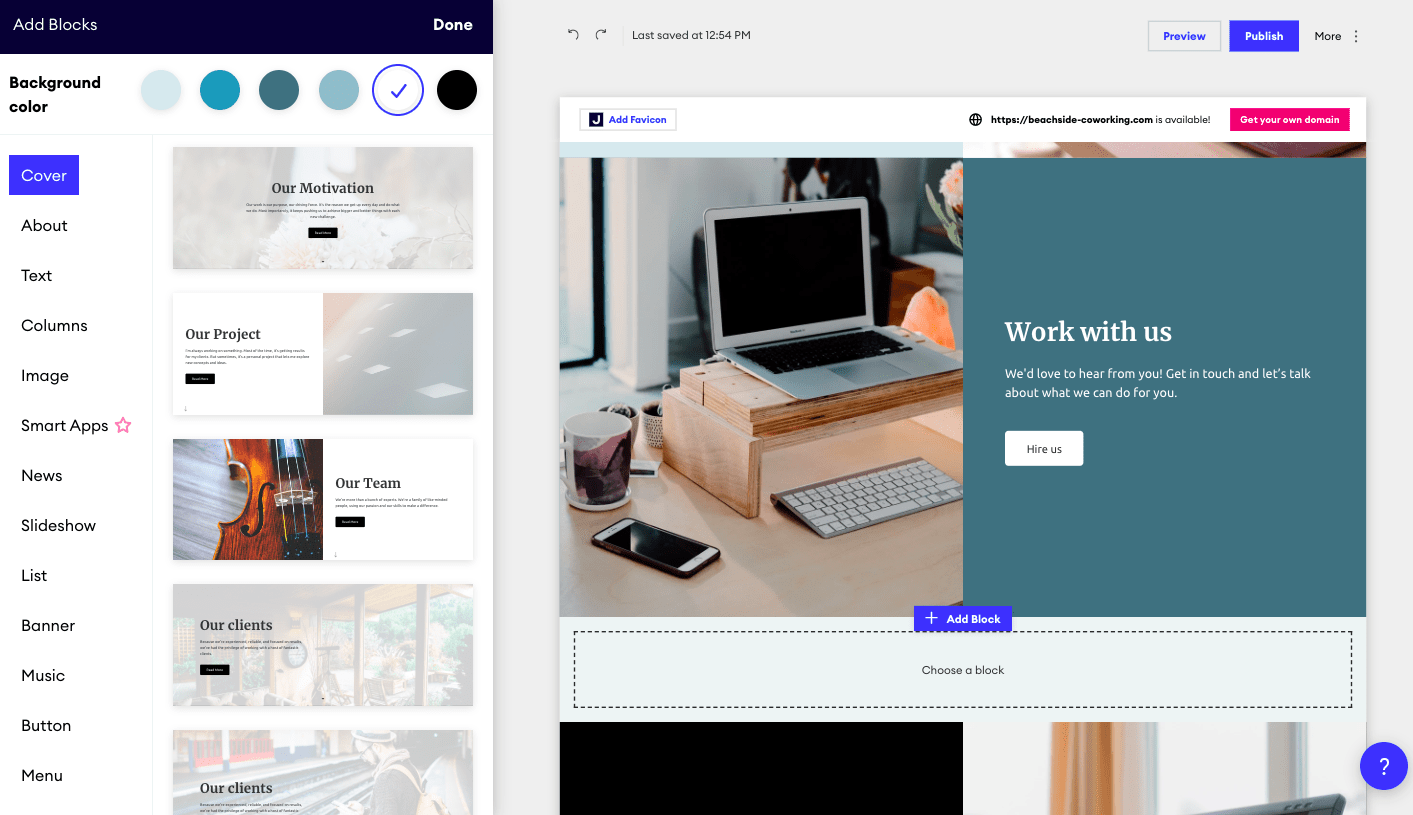
There are undo and redo buttons in case you want to reverse your changes, which in our opinion is a seriously underrated feature! So many website builders (for example, Squarespace or GoDaddy) make this overly complicated or near impossible to do.
Once you’re happy with your changes, all you need to do is hit your ‘Publish’ button, which is hard to miss. Thankfully, changes get saved regardless of whether or not you click ‘Publish’ – they simply won’t get pushed to the live site until you do so.
We’re also fans of the ‘Preview’ function, which lets you view what your final website will look like on both desktop and mobile screens. All sites are automatically mobile-responsive, so you don’t have to worry about making further tweaks to get your site looking great on mobile.
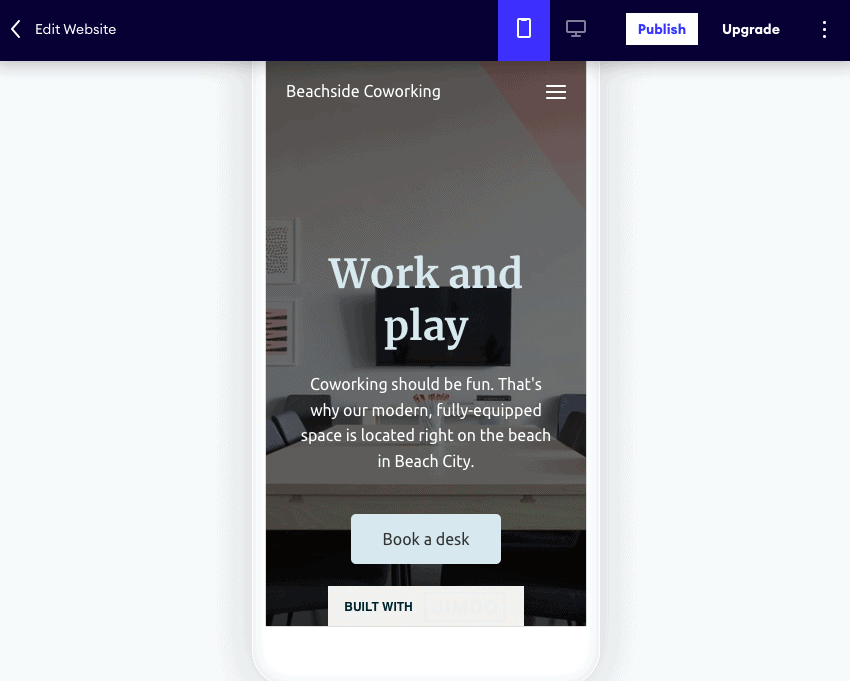
All in all, we think Jimdo’s editor is one of its best features. It’s fast, logical, and certainly one of the least frustrating editors we’ve tested! As long as you’re happy to color within the lines and not change up the design too much, you shouldn’t have any problems with editing your site.
Jimdo’s Business Features
Jimdo claims to be built for small business, and it’s true that it offers a few business tools to help entrepreneurs convert their site into an additional sales channel. However, it’s important to note that there are some restrictions on who can use them, and how they can be used.
Jimdo Bookings is a calendar-based tool that lets business owners accept bookings for services and events. It’s included for free on the Unlimited and VIP, or can be purchased as an add-on. Compared to its competitor GoDaddy, which offers a free version of its appointment booking tools on all plans, this can feel a little like a raw deal.
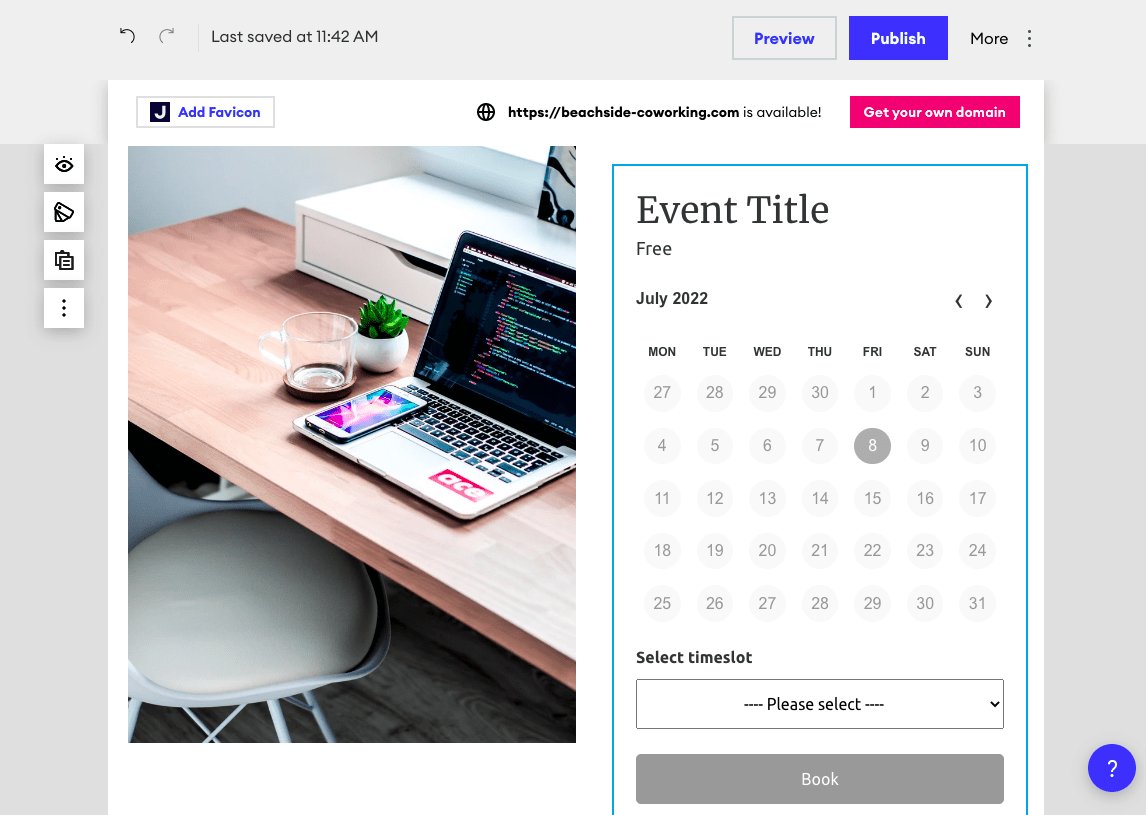
What’s more, the bookings feature is only available to websites in a handful of European countries. It’s also not possible to take online payments through it – something you can do with competitors like Wix, Squarespace and GoDaddy.
So, it’s not the most convenient option for taking appointments online. Thankfully, Jimdo makes it easy to integrate with external booking systems (and other business tools) through its Smart Apps blocks.
A recent addition to Jimdo’s feature set, Smart Apps allows you to embed around 25 different tools directly into your web pages, with just a couple of clicks (no code is needed). Business integrations include Calendly, Google Calendar, Google Docs, Airbnb, Youtube, Instagram, and more.
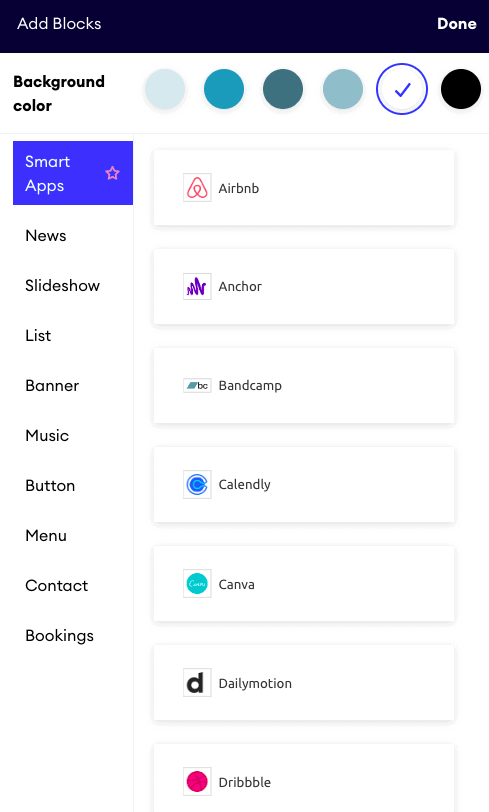
It’s a good way of extending the functionality of your site, helping you integrate with tools you might already be using. At the same time, it’s also quite limited – you have no control over the design of that block, and visitors usually are taken to an external site to complete the transaction (for example, in the case of a visitor wanting to book an Airbnb room).
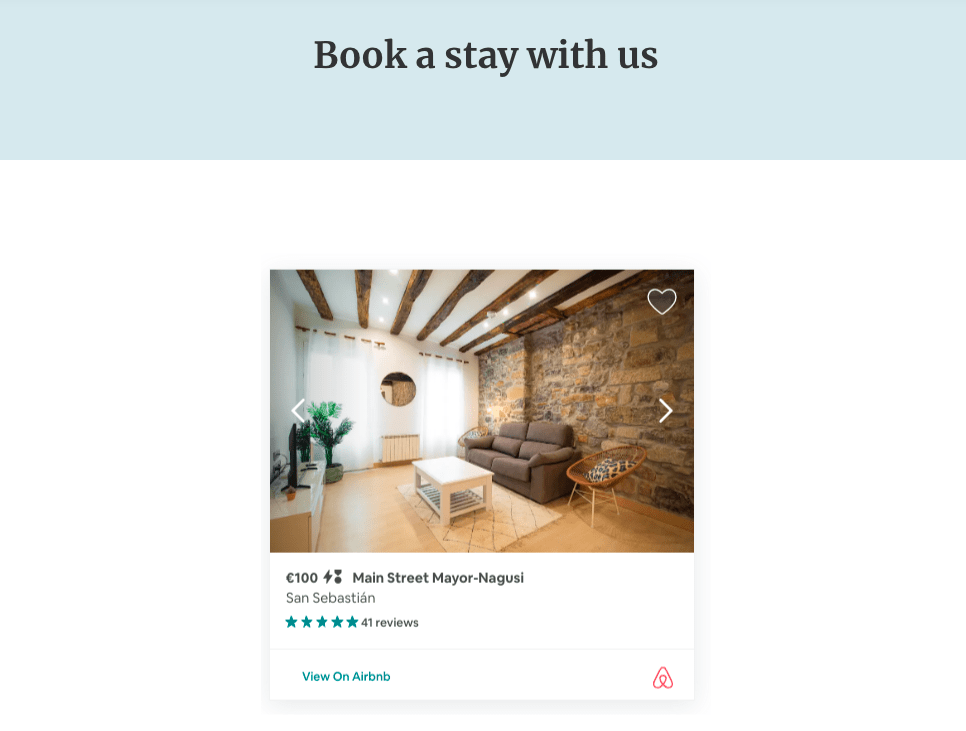
Displaying an Airbnb listing on a Jimdo site. Visitors can click to book accommodation on the Airbnb website
We did find its Calendly integration to be useful though – it lets visitors book appointments directly on your Jimdo site:
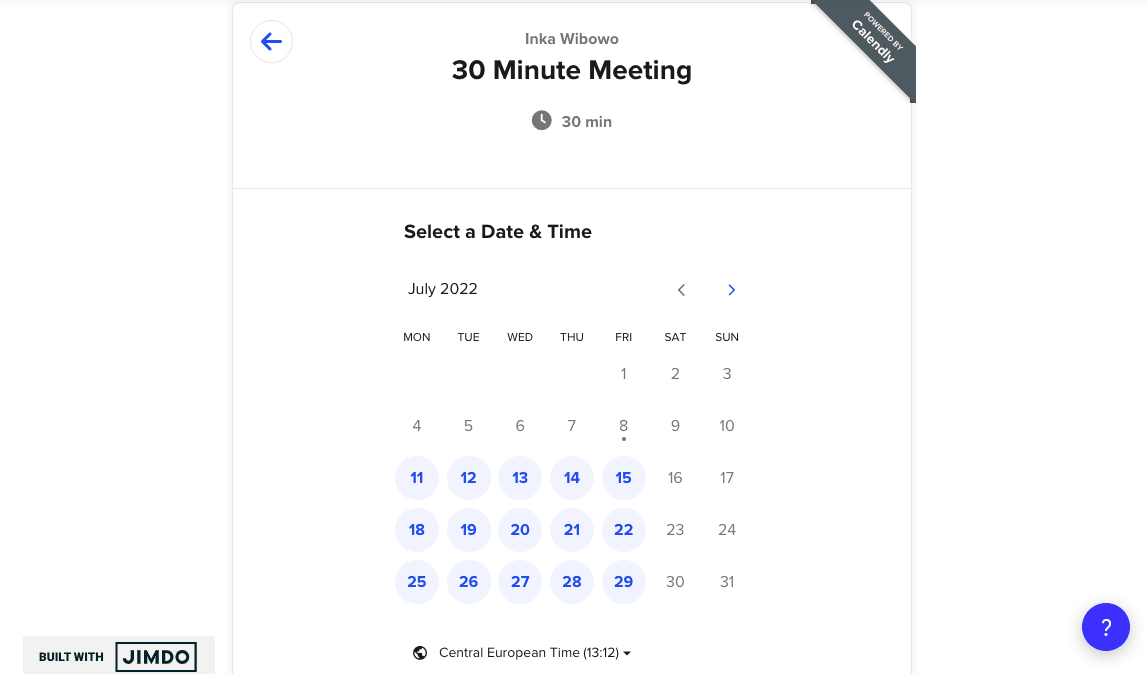
Other integrations are also available. If you offer a WhatsApp chat channel to your customers, you can add a WhatsApp button to your site. It’s also possible to connect your Jimdo site with a Facebook for Business account, meaning you can take advantage of Facebook Pixel’s tracking features, and integrate your store products with your Facebook Shop.
Finally, Jimdo also offers a Legal Text Generator, which helps businesses create privacy policies that are compliant with local regulations. The catch? Once again, it’s only available in some European countries.
Overall, we think Jimdo is taking the right steps into making its sites business-friendly. But, it still has a ways to go. Compared to platforms like Wix and GoDaddy that offer an impressive range of business tools, it simply can’t compete just yet.
Jimdo Review: Conclusion
We were pleasantly surprised by the Dolphin editor. It’s possible to create a rather effective first draft of your website in no time. If you’re prepared to invest another hour or two into customizing the text and adding further subpages, the final product can be made to look really impressive.
If you ask us, this new segment of intelligent site builders will become firmly established and progress further going forward.
The basic level of SEO is disappointing as it stands, though. It will be tough to rank your website highly on search engines like Google. Pretty much all other competitors offer better SEO options.
When we tested out the support options, Jimdo’s customer service team got back to us fairly quickly, and we were happy with their answers to our questions.
It’s up to you to decide whether you want to delve deeper into the world of website creation using a product from one of the competitors, or if you just want to tick your project off your to-do list in a quick and pain-free way using Jimdo.
It’s fair to say that Jimdo offers a brilliant tool for anyone who isn’t very tech-savvy, who is short on time, or who just needs a simple website. We would say that this website builder is ideal for photographers, designers, restaurants, and other small businesses just looking to get started with a basic online presence without all the bells and whistles.
But you can assume that this won’t be the right tool for you if you’re after any more sophisticated features. If you fall into that category, we’d recommend checking out what else is on offer.
> Get started now: Sign up for Jimdo’s free plan here.
If you have any questions about Jimdo that we haven’t answered, please feel free to leave us a comment 🙂
Jimdo Sample Websites
FAQ
Jimdo’s paid plans come with one free domain name the first year (e.g. .com, .net, .org or one of many others).
If you have a Namecheap, 1&1 Ionos or GoDaddy domain name, you can learn how to transfer or point it to Jimdo with our tool.
You can create a Google Workspace account and connect it to your domain, but that’s not the cheapest option at $6 per month.
Alternatively, you could use Zoho Workspace, which would give you up to five email accounts for free.
Yes, that’s no problem at all. Whatever you have already paid will be factored in when you switch plans. And your website content won’t be affected.
Yes, you certainly can. Jimdo doesn’t have its own player, but you can embed videos you have uploaded to YouTube or Vimeo on your own website. You can use the video element to do this, but you’ll need to add a photo first as a way of sharing the link to your video.
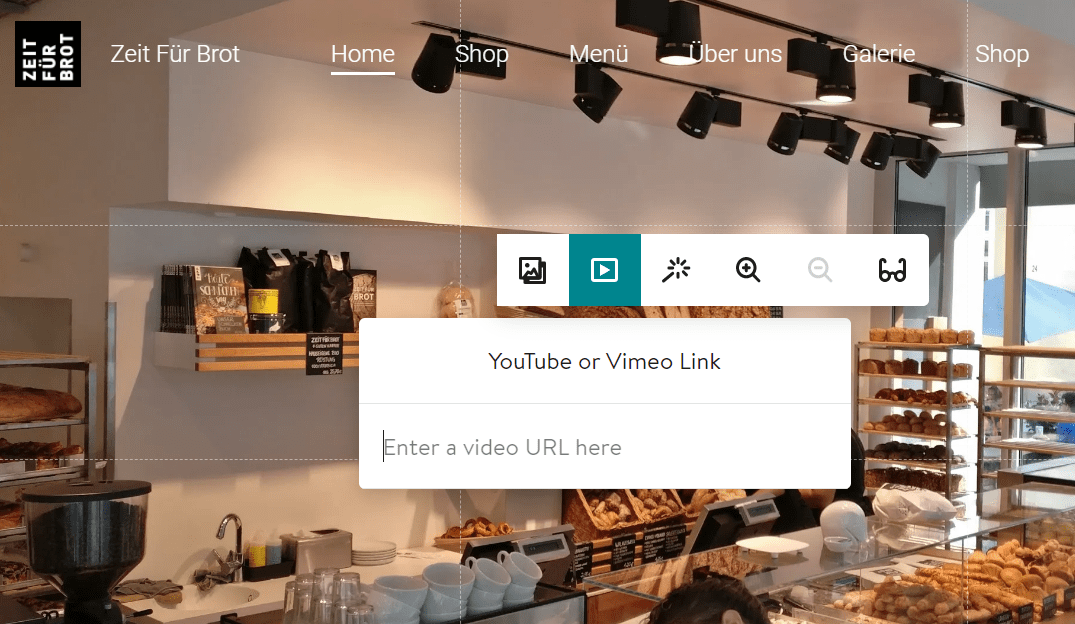
Jimdo doesn’t offer a search function, and it’s not possible to add one either, unfortunately.
Sadly, there is no option to integrate Google AdSense or banners with Jimdo Dolphin. This is only available with Jimdo Creator as only there you can add code snippets.
All Jimdo paid plans have a contract term of 12 months and a one-month notice period. If you wish to cancel your plan, you need to notify Jimdo at least one month before your contract is due to expire. You can read more about how to cancel your plan here. Upon cancellation, you will be reverted to the PLAY plan. You obviously also have the option of downgrading your plan, e.g. from GROW to START.
If you are based in the European Union, you might be wondering if your Jimdo site complies with the General Data Protection Regulation (GDPR). It does! Jimdo physically hosts all websites in Europe. Of course, it’s your own responsibility to add a privacy policy.
Alternatives to Jimdo
Here are the best alternatives to Jimdo:
Wix
If you’re after an eye-catching website, Wix may be the better choice. Wix has many design options, allowing you to add and position elements like pictures, videos and even blend-in effects.
Squarespace
Similar to Wix, Squarespace has some pretty stylish templates in its standard portfolio. However, a certain understanding of design and web editing is required. The editor is not quite as easy to use as Jimdo’s.
Weebly
Weebly is very intuitive and extremely beginner-friendly. In contrast to Jimdo, drag and drop creator Weebly also has an App Store so that you can add extra features. Of course, an online shop and blog are included. Unlike Jimdo, Weebly’s online store allows you to sell digital goods.
If you’re looking for even m ore Jimdo alternatives, you can also check out this post.
And if you are still unsure about what’s your best option, let our website builder smart finder help you in 5 questions.
We keep our content up to date
16 Jan 2023 - Added badge
11 Jul 2022 - Updated 'Closer Look Into Features' section, added Smart Apps
26 Mar 2022 - Smaller updates
18 Jan 2022 - Checked for accuracy, smaller updates.
17 Dec 2021 - Mobile app rating added.
12 Oct 2021 - Check for accuracy and smaller Updates
17 Feb 2021 - Complete Update.
THE BEHIND THE SCENES OF THIS REVIEW
This article has been written and researched following a precise methodology.
Our methodology


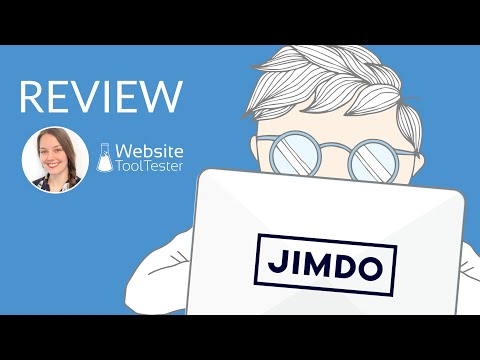
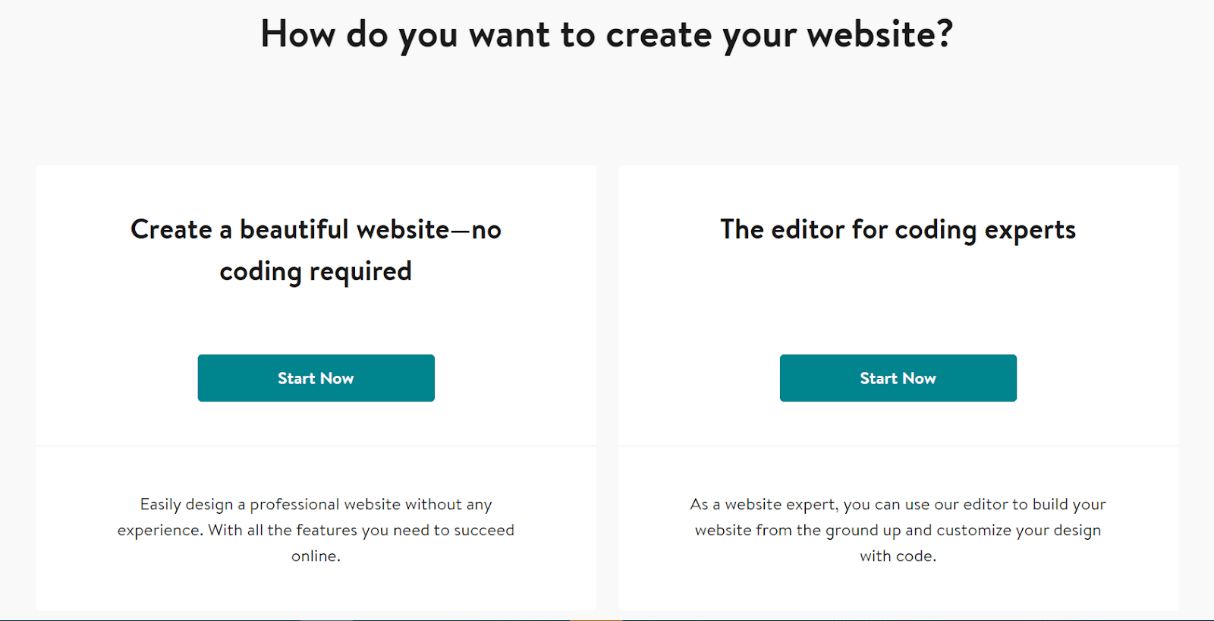
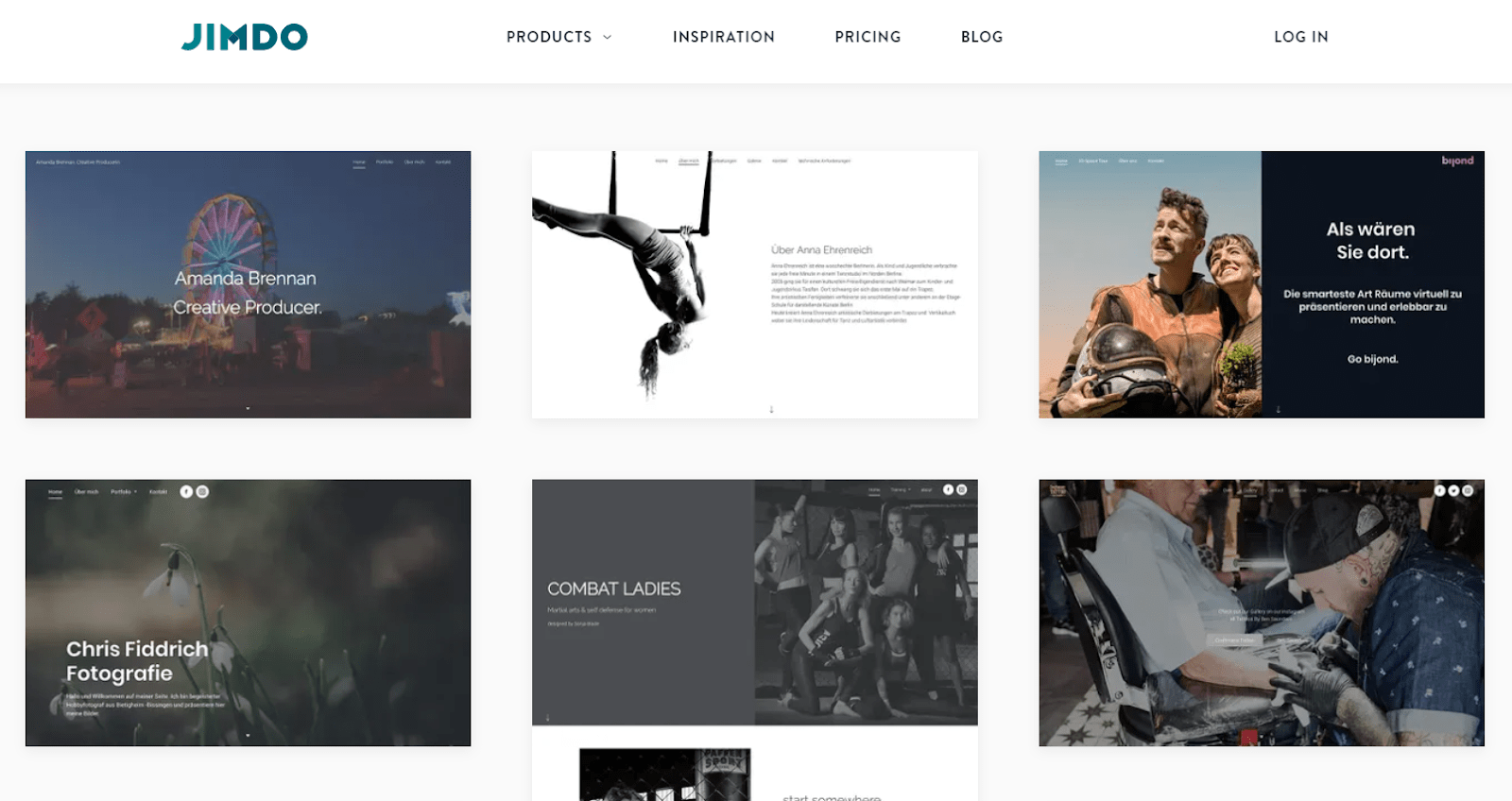
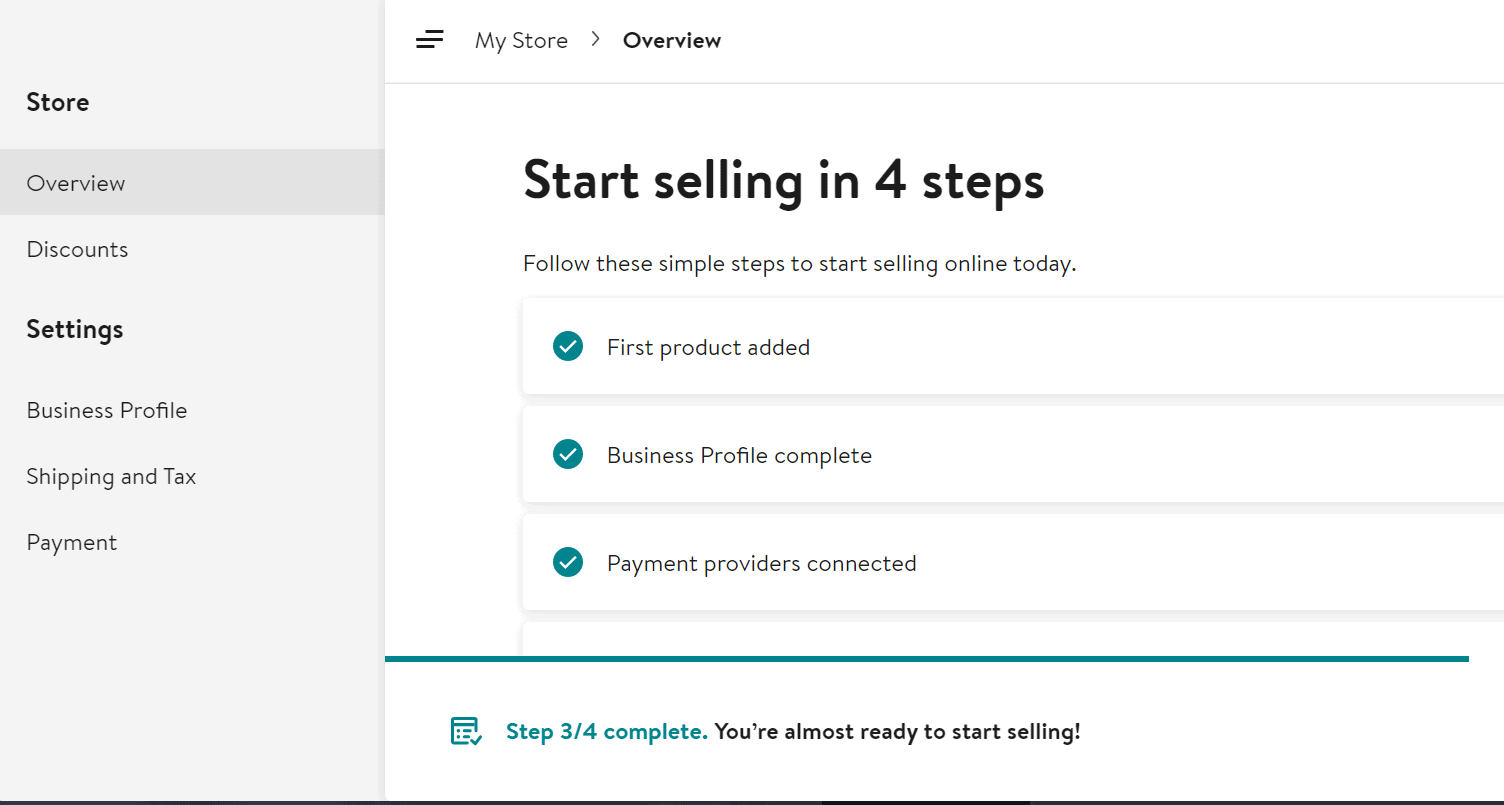
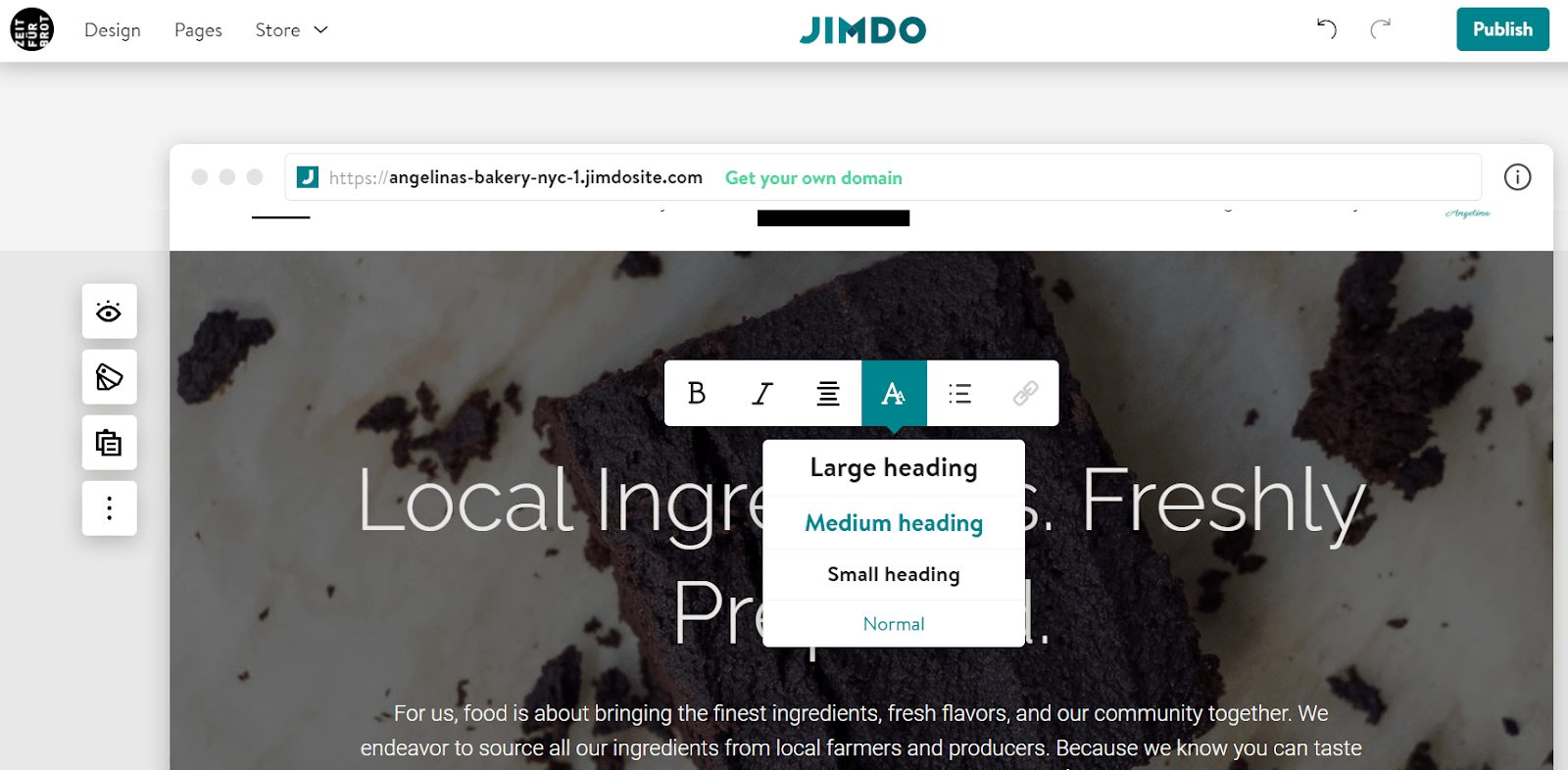
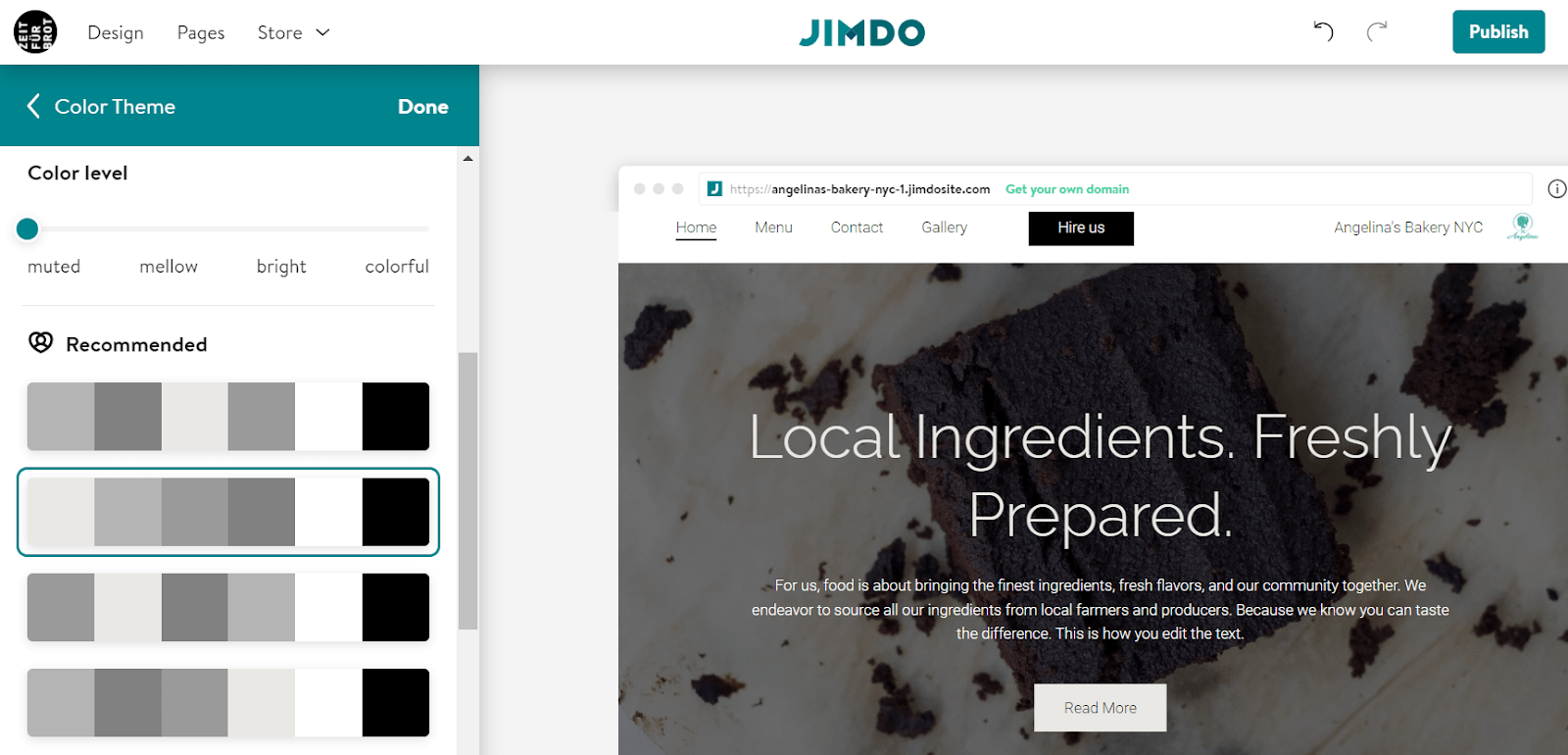
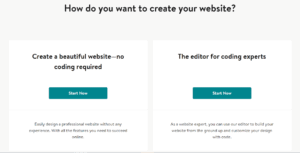
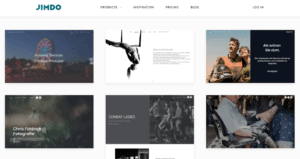
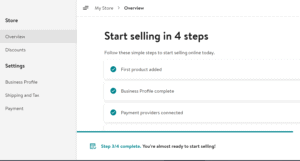
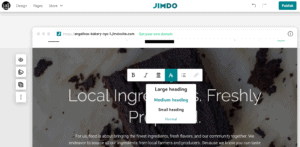
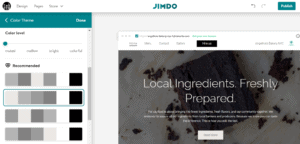
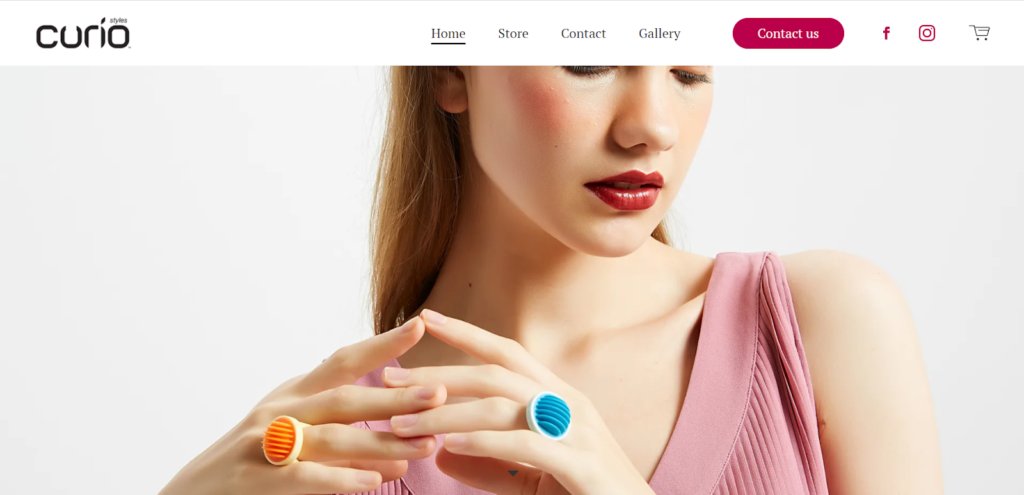
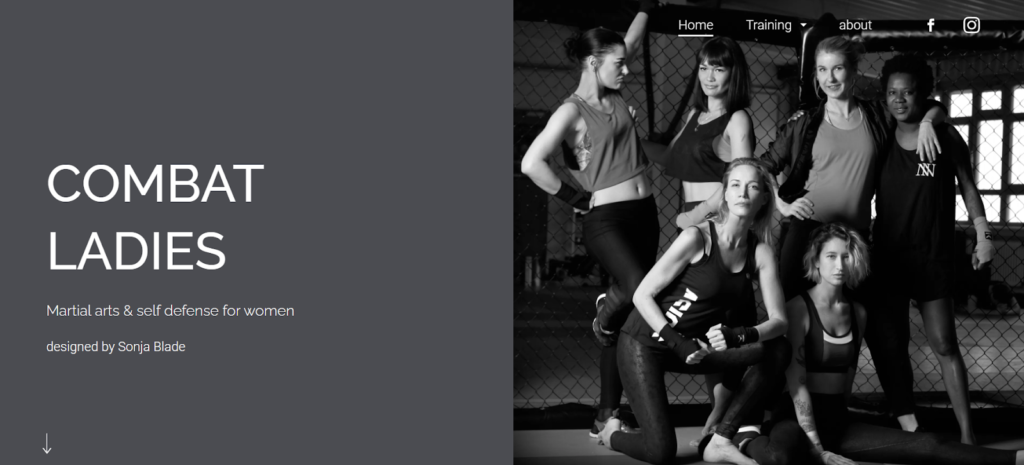
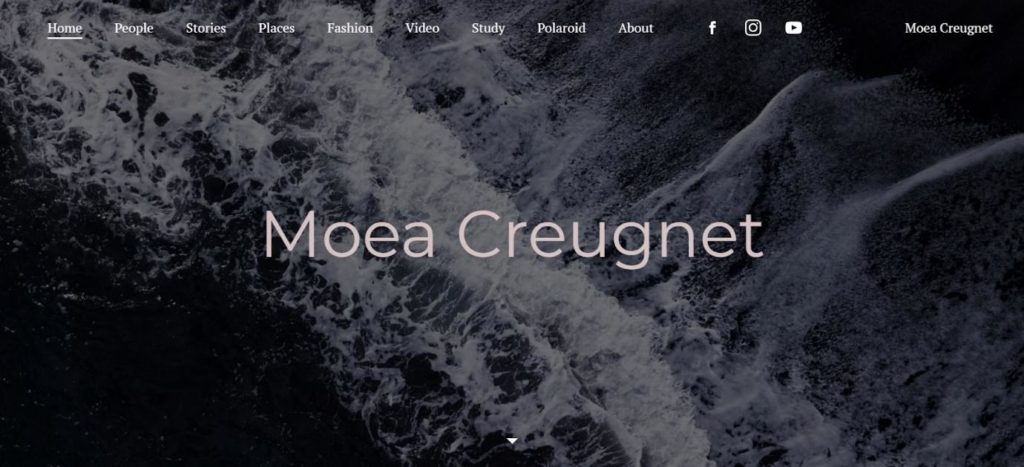
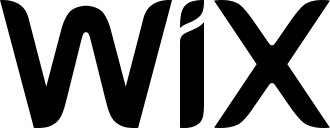
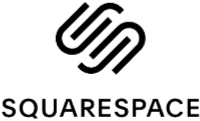
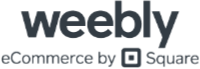


Comments