ADI: Adding and Setting up Wix Chat
3 min read
With Wix Chat, anyone visiting your site can instantly send you a message and start a chat. Chat back on-the-go from your mobile device, or chat directly from your site dashboard.
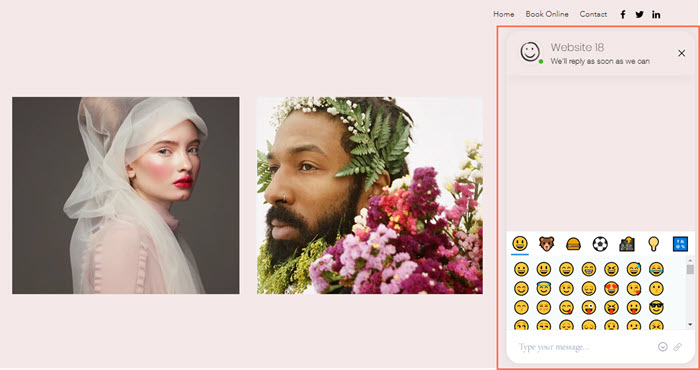
In this article, learn more about:
Adding and setting up Wix Chat
First, add the Wix Chat app to your site from the Apps panel. Next, personalize your chat's settings and choose a preset design that complements your site.
Step 1 | Add Wix Chat to your site
- Hover over Add at the top of ADI.
- Click Apps.
- Scroll down to Chat and click Add.
- Click Got It.
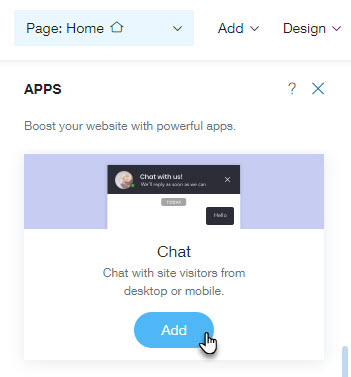
Step 2 | Set up Wix Chat
- Hover over the chat box at the bottom right and click the Edit icon
 .
. - Click Settings.
- Customize the following options:
- Chat title: Change the title of your chat box.
- Image: Enable or disable the checkbox next to Image to show or hide a profile photo on your chat. Click Replace to change the image.
- Hover over the chat box at the bottom right and click the Edit icon
 .
. - Click Design and choose a new preset design for your chat.
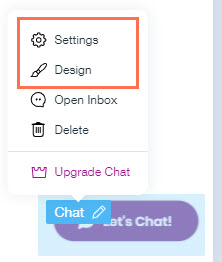
FAQs
Click a question below to learn more about Wix Chat.
Can I chat with visitors who are browsing my site?
How do I delete Wix Chat?
Did this help?
|
